AGF Insights Portfolio Lab User Guide
AGF Insights Portfolio Lab powered by Equisoft is a web-based tool with robust portfolio analytics capabilities to deliver the insights that are more important to you.
The tool provides you with the ability to analyze and compare portfolios, and output configurable portfolio reports containing a wide array of statistics.
-
Accessing AGF Insights Portfolio Lab
-
AGF Insights Portfolio Lab can be accessed by logging into your AGF.com account.
After login, select ‘Portfolio Tools’ from the ‘Resources’ tab > select ‘Open Tool’ under AGF Insights Portfolio Lab to launch
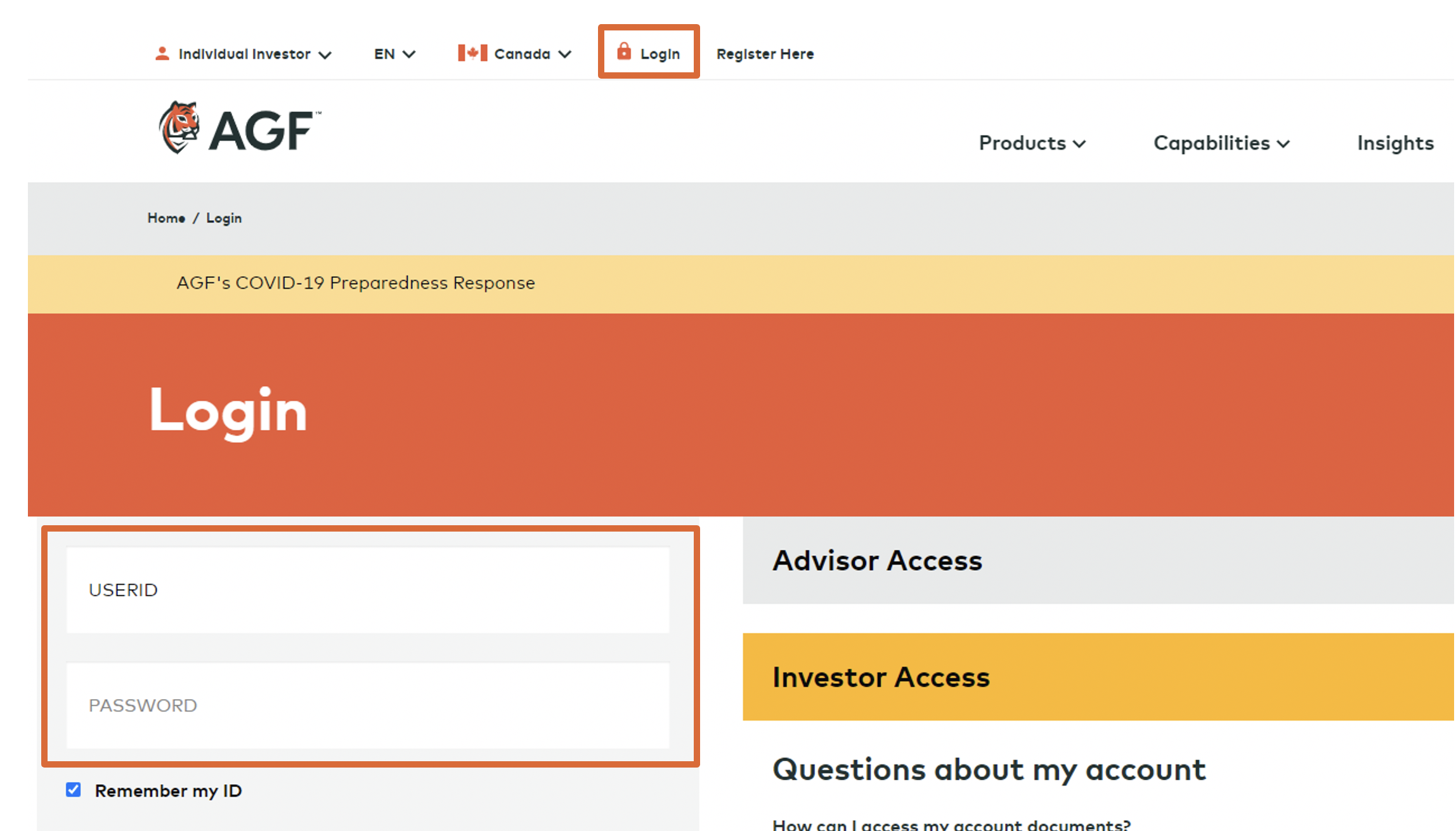
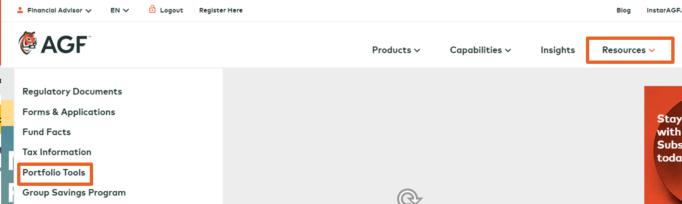
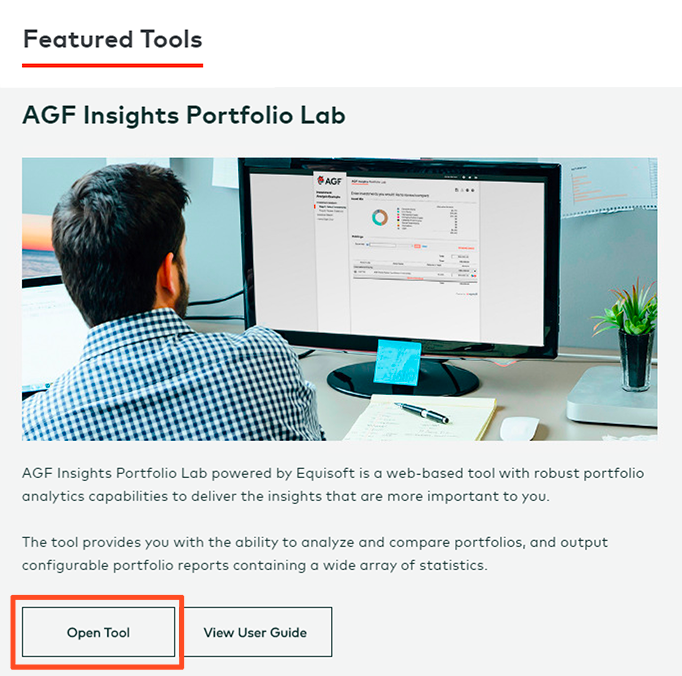
-
-
Homepage Overview - Sessions
-
There are two different session types to select from, depending on the type of information you’re looking for:
Investment Analysis
Allows you to analyze a single portfolio comprised of one or more funds, and generate a corresponding report.
Investment Comparison
Allows you to compare two portfolios (a "current" and an "alternative" portfolio), and generate a corresponding report.
Existing sessions can be opened, copied, or deleted by selecting 'Actions', and can also be sorted by session name, session type, or when the session was last modified.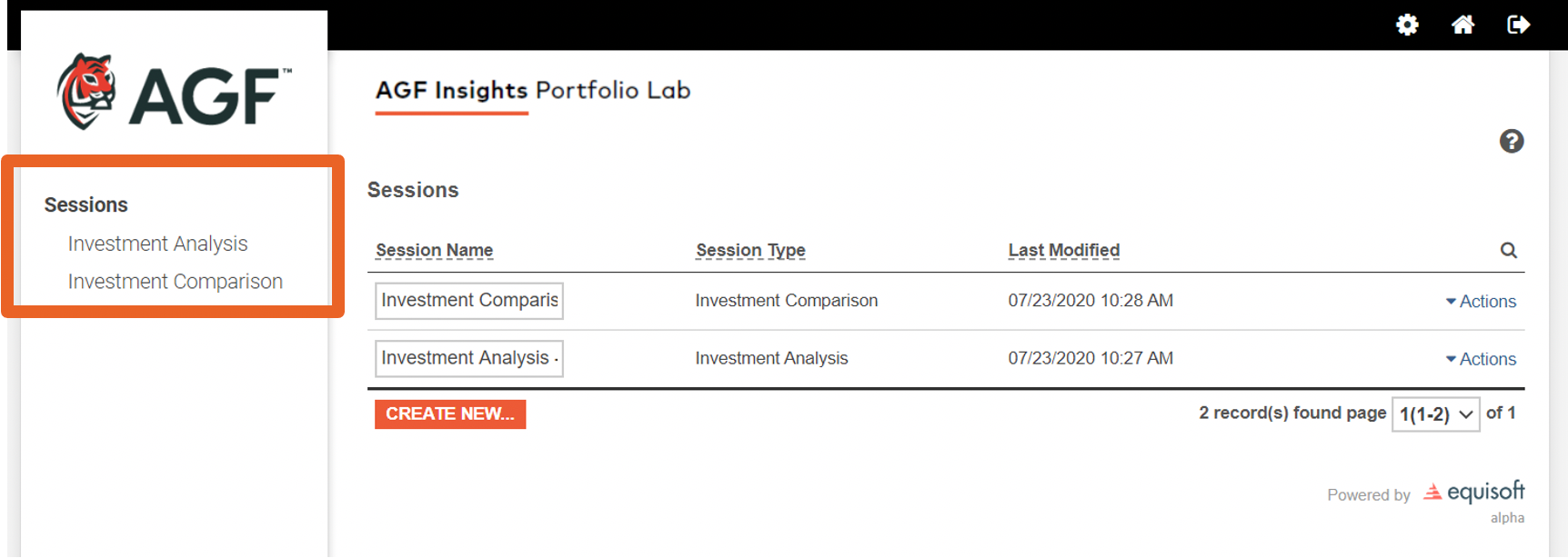
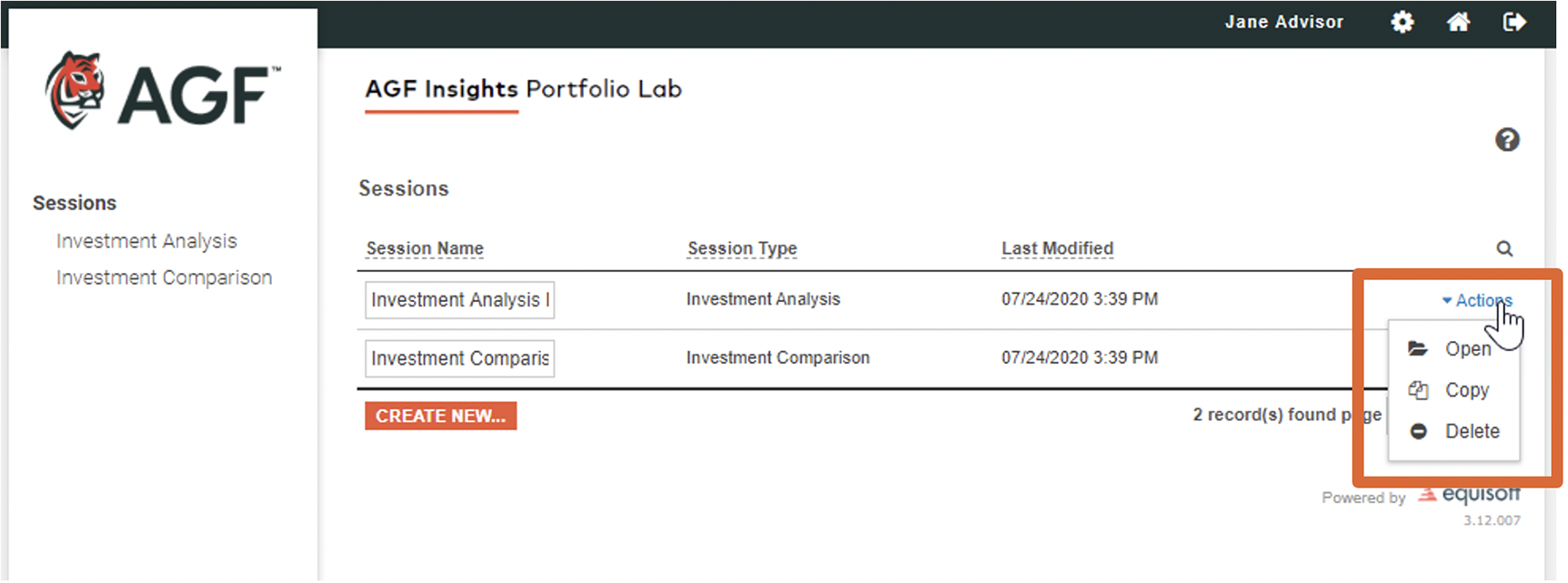
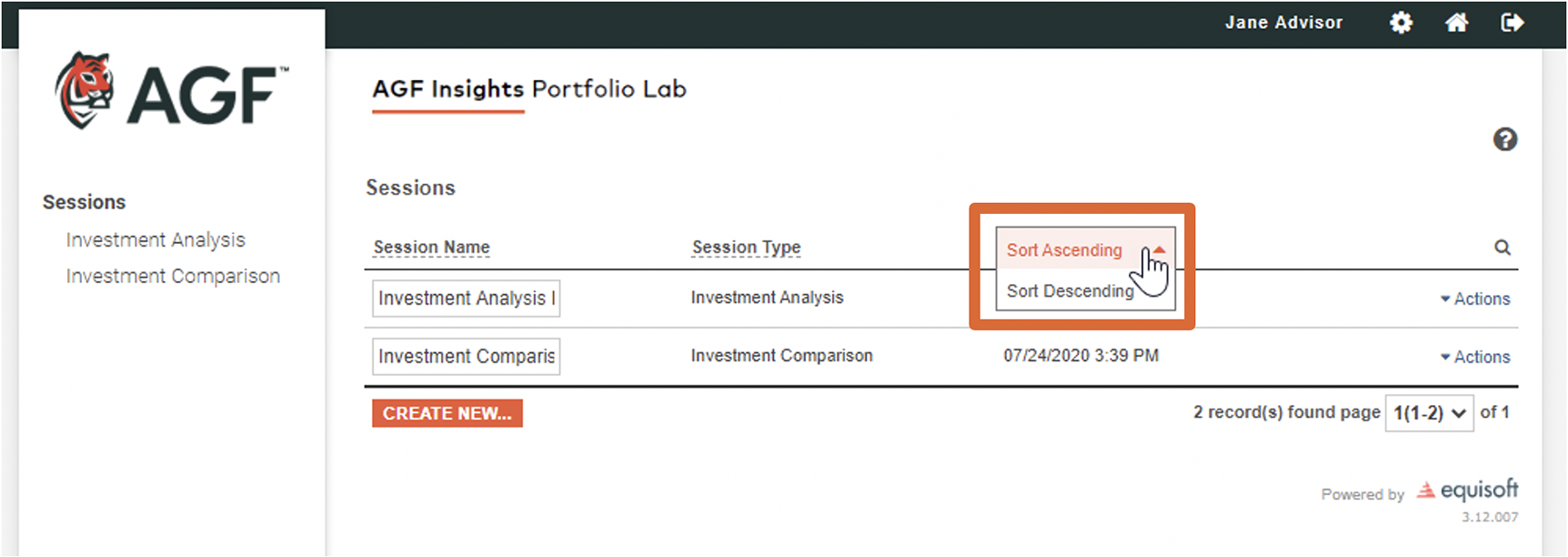
-
-
Homepage Overview – Preferences
-
Use Preferences to toggle your display language between English and French, or modify your general information – including name and title – under 'More settings…'.
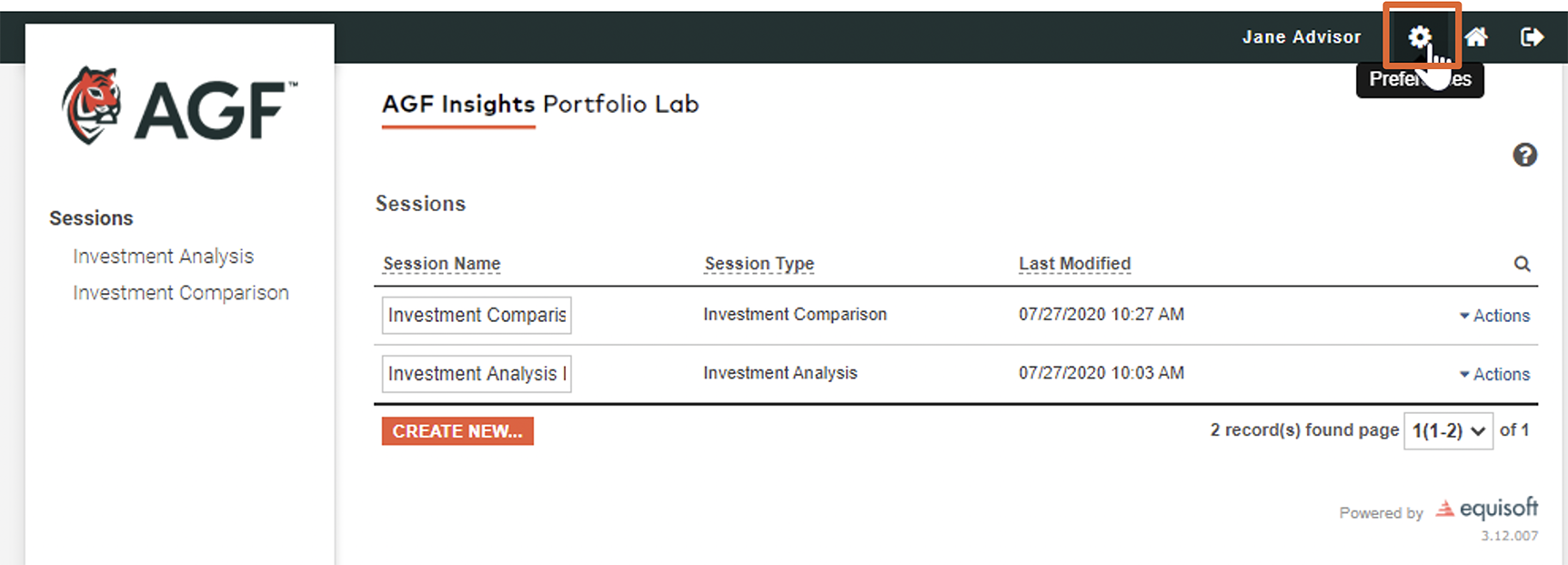
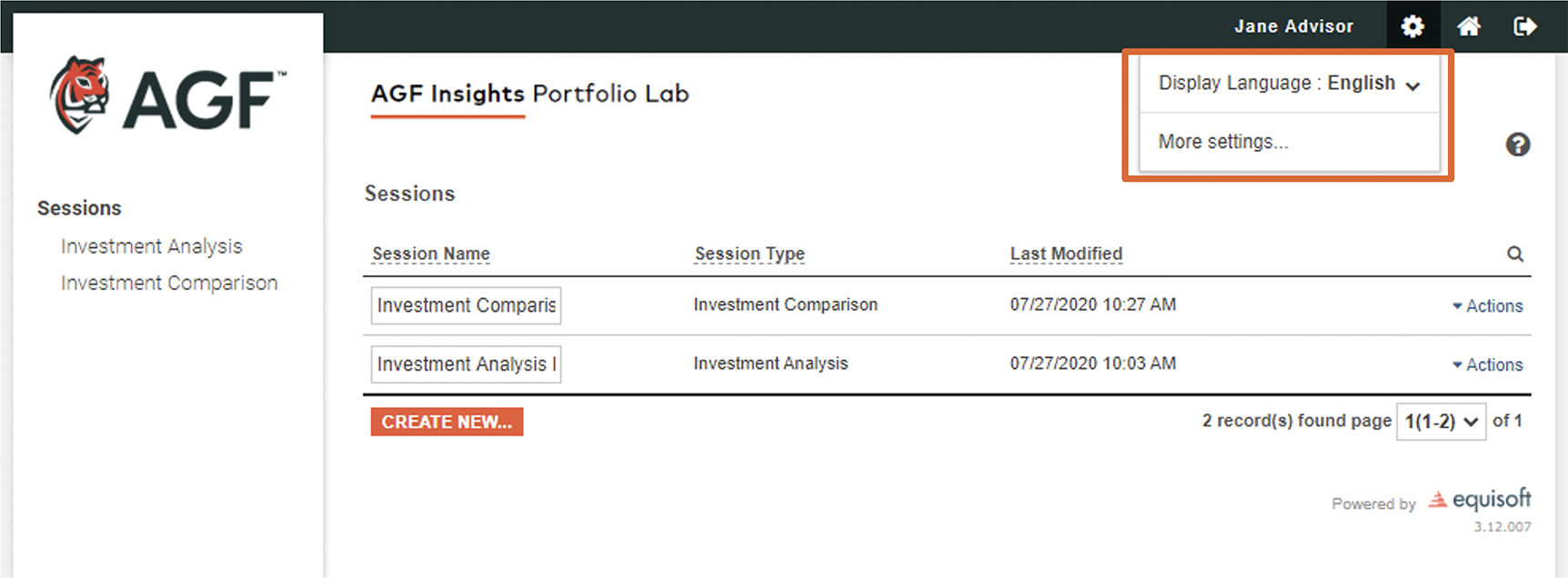
-
-
Creating a New Session
-
To create a new session, either:
Select 'CREATE NEW' > choose a New Session Type > provide a New Session Name > select 'Save'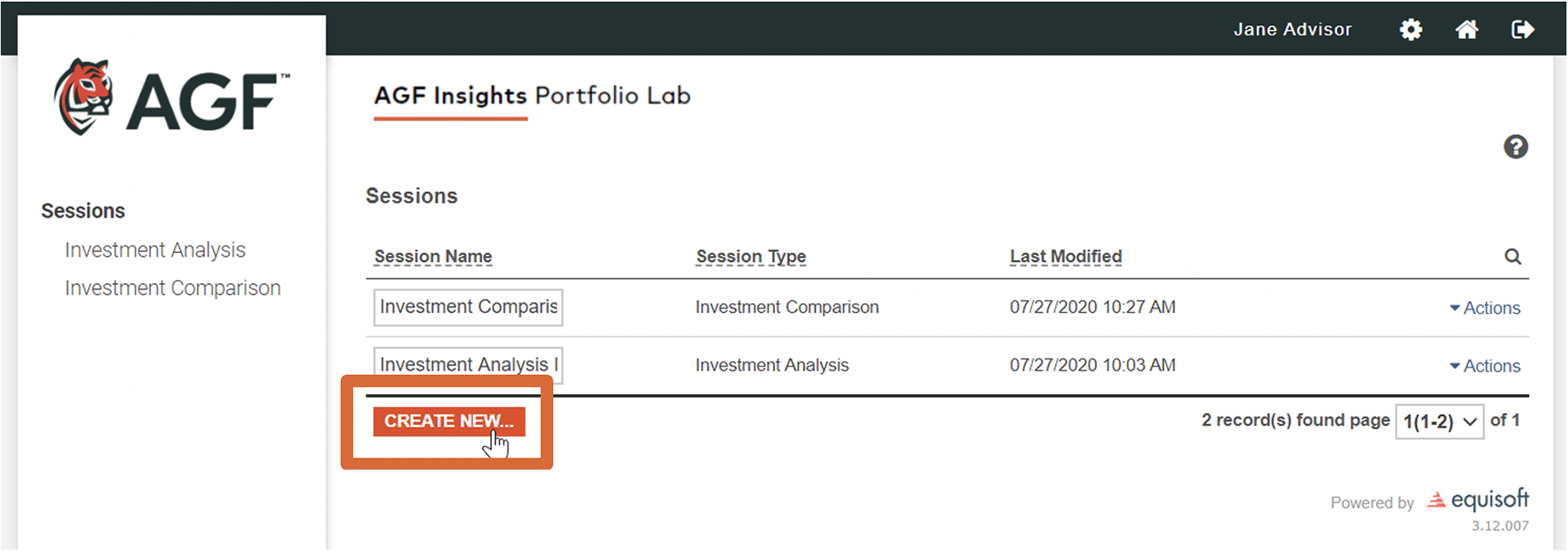
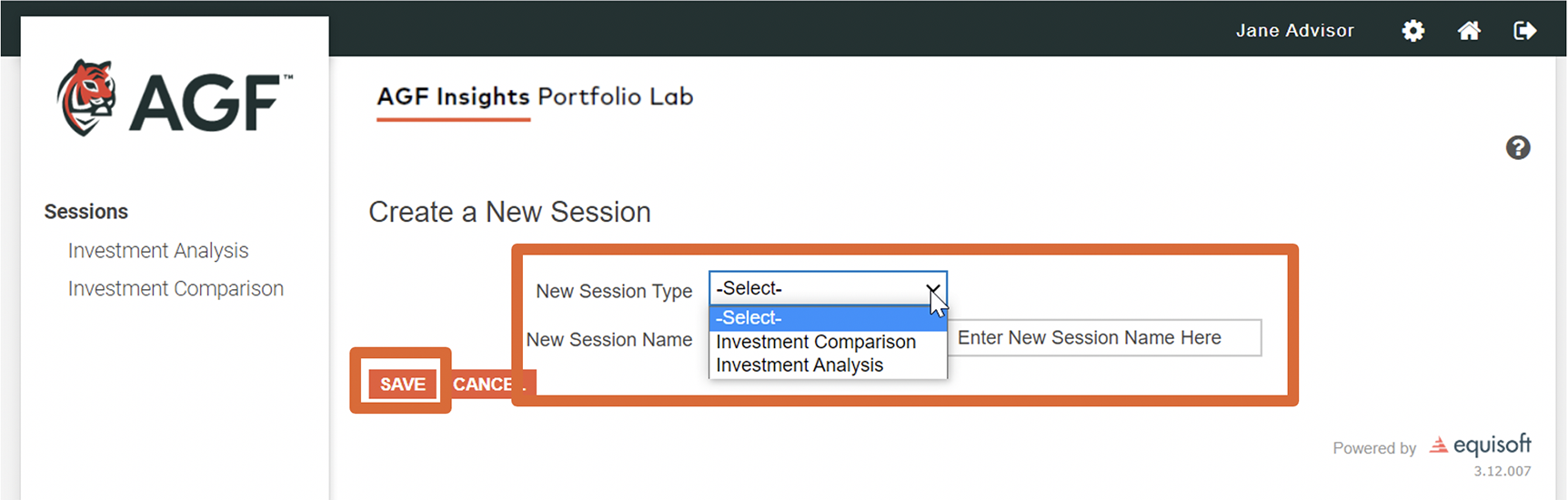
OR
Select a session type from the left-hand side of the screen > select 'CREATE NEW' > provide a New Session Name > select 'Save'
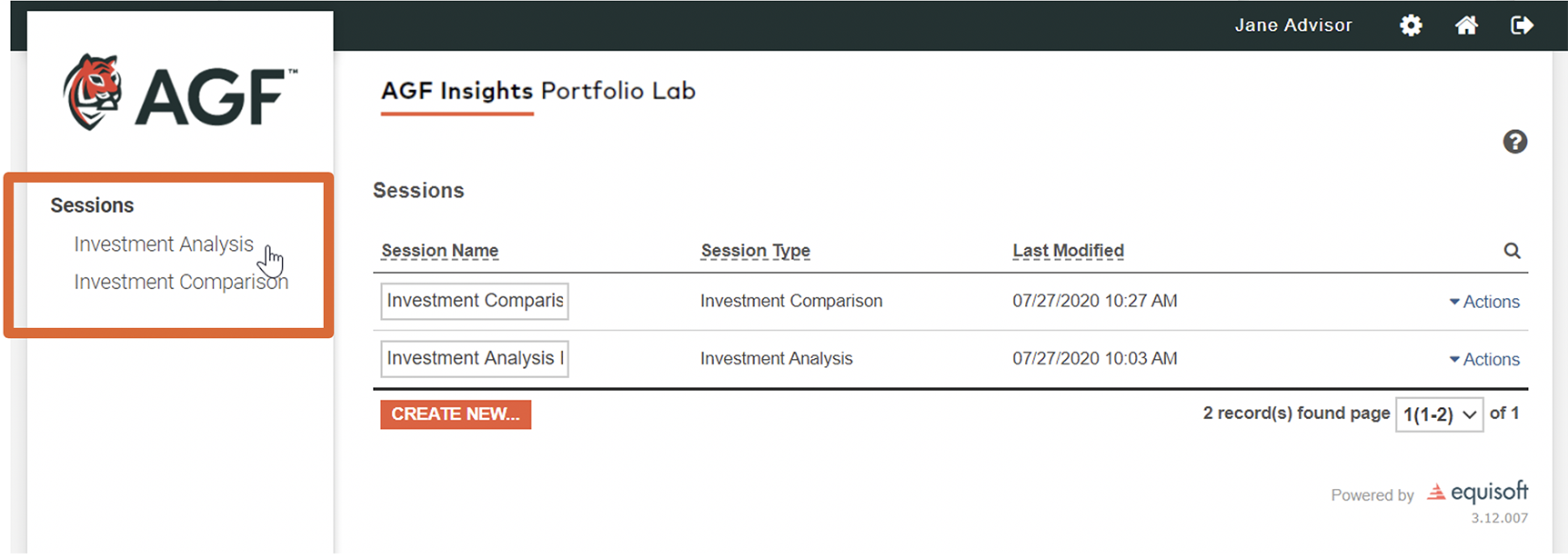
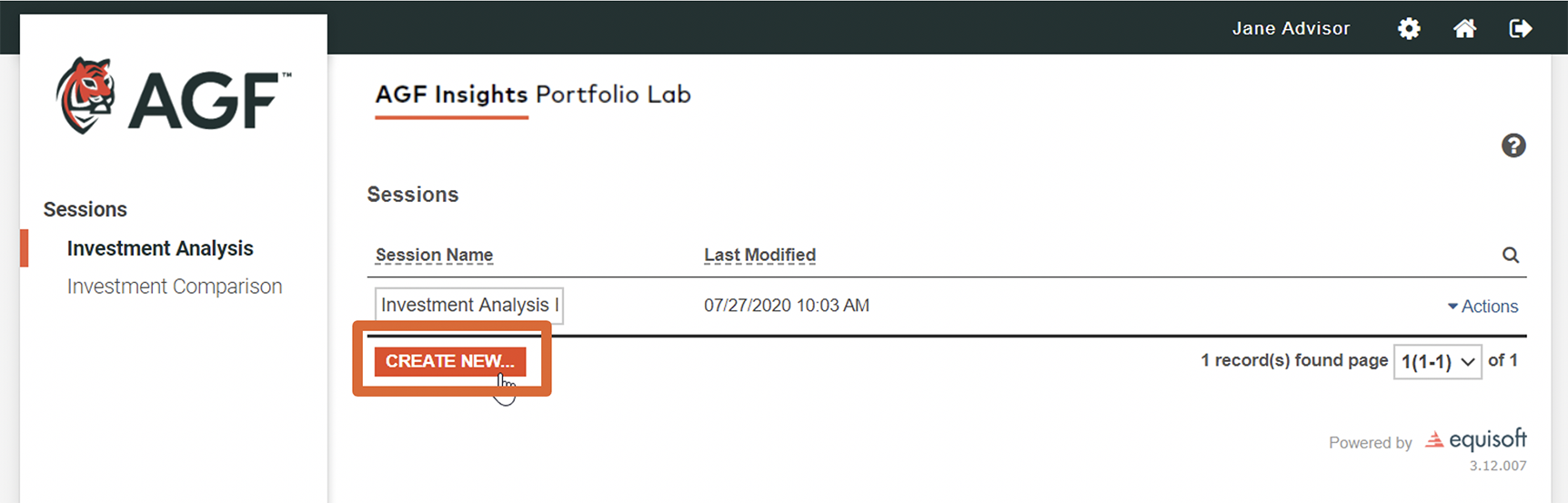
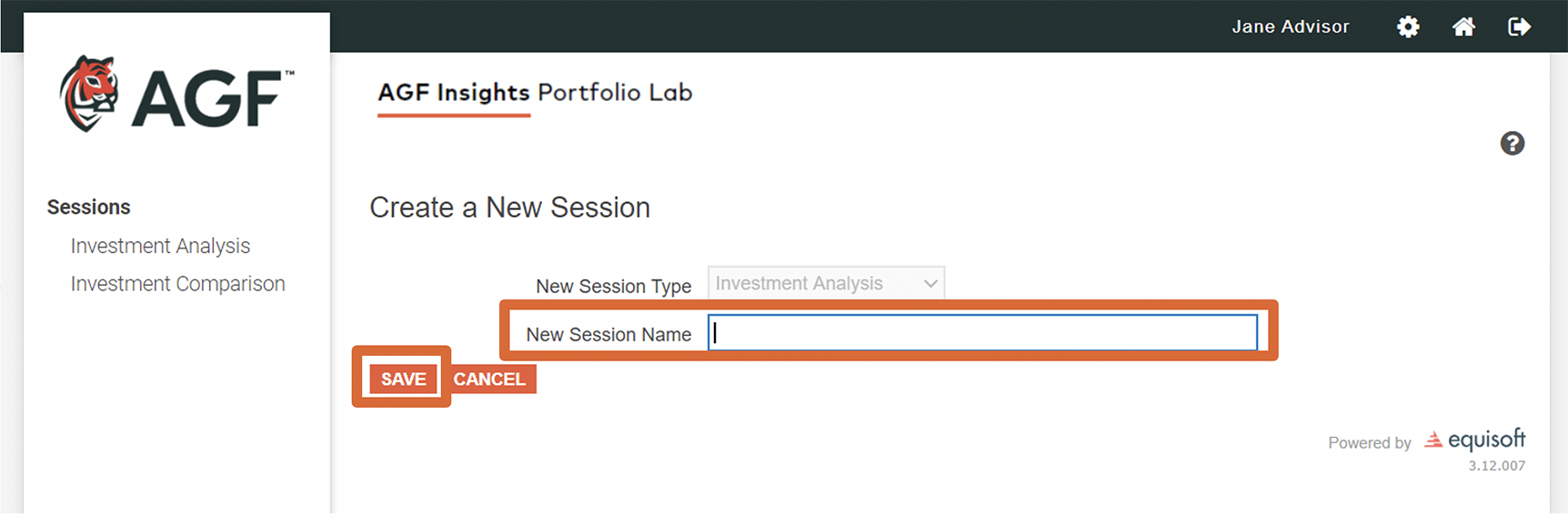
-
-
Creating a New Session – Investment Analysis (Single Portfolio)
-
Step 1: Select Investments
Utilize the 'Quick Add' or 'Advanced Search' functions to choose investments to include in the portfolio. You may allocate by dollar ($) amount or percent (%)*. When you have finished adding investments, enter your total allocation in the 'Total' field.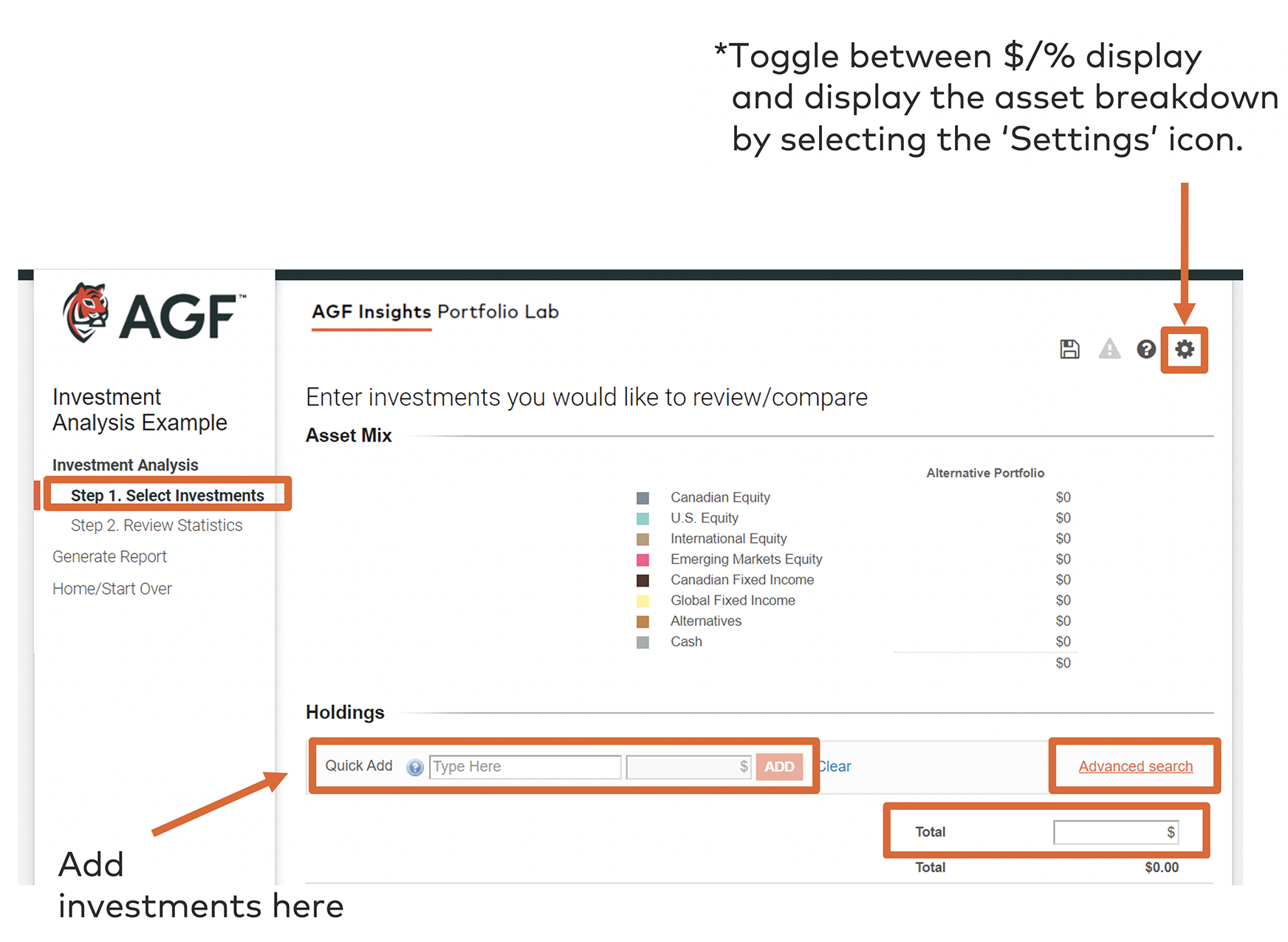
Step 2: Review Statistics
Here users may view various portfolio statistics and change input assumptions before generating a report.- View an asset distribution summary under ‘Portfolio Distribution’
- Toggle between return, risk, and ratio statistics under ‘Historical Performance’
- Review the estimated annual fees and expenses under 'Fees and MERs'
- Change graph options (date range, subsequent investment/withdrawals, rebalancing, etc.) under 'Settings'
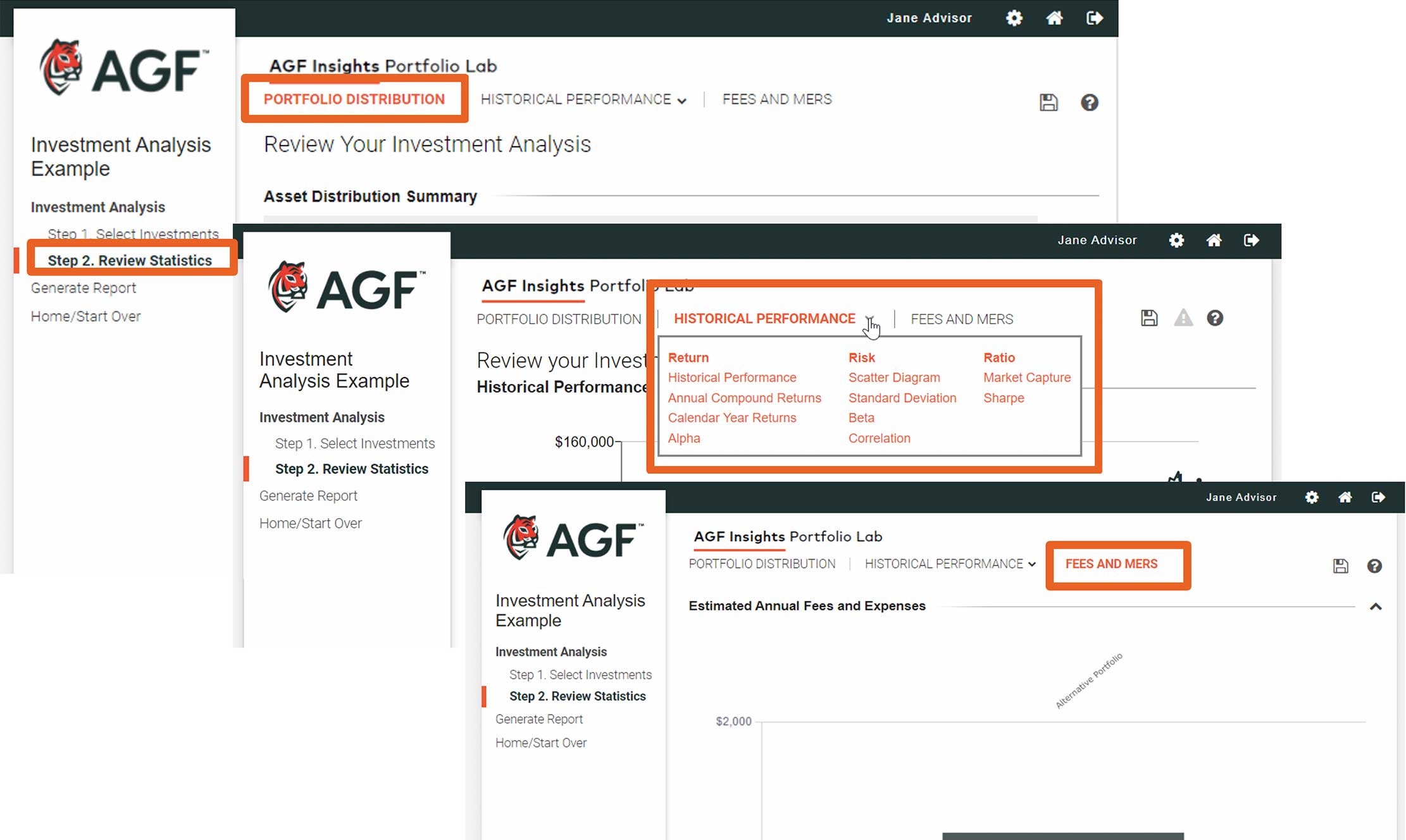
-
-
Creating a New Session – Investment Comparison (Two Portfolios)
-
Step 1: Current Portfolio
Similar to the Investment Analysis tool, utilize the 'Quick Add' or 'Advanced Search' functions to choose investments to include in the current portfolio.Step 2: Select Investments
For the alternative portfolio, select an individual asset-based optimization under 'Select a Solution', or jump directly to customizing the portfolio under 'Customize Portfolio'.Step 3: Review Statistics
Similar to the Investment Analysis tool, users may view various portfolio statistics and change input assumptions before generating a report.- View an asset distribution summary under 'Portfolio Distribution'
- Toggle between return, risk, and ratio statistics under 'Historical Performance'
- Review the estimated annual fees and expenses under 'Fees and MERs'
- Change graph options (date range, subsequent investment/withdrawals, rebalancing, etc.) under 'Settings'
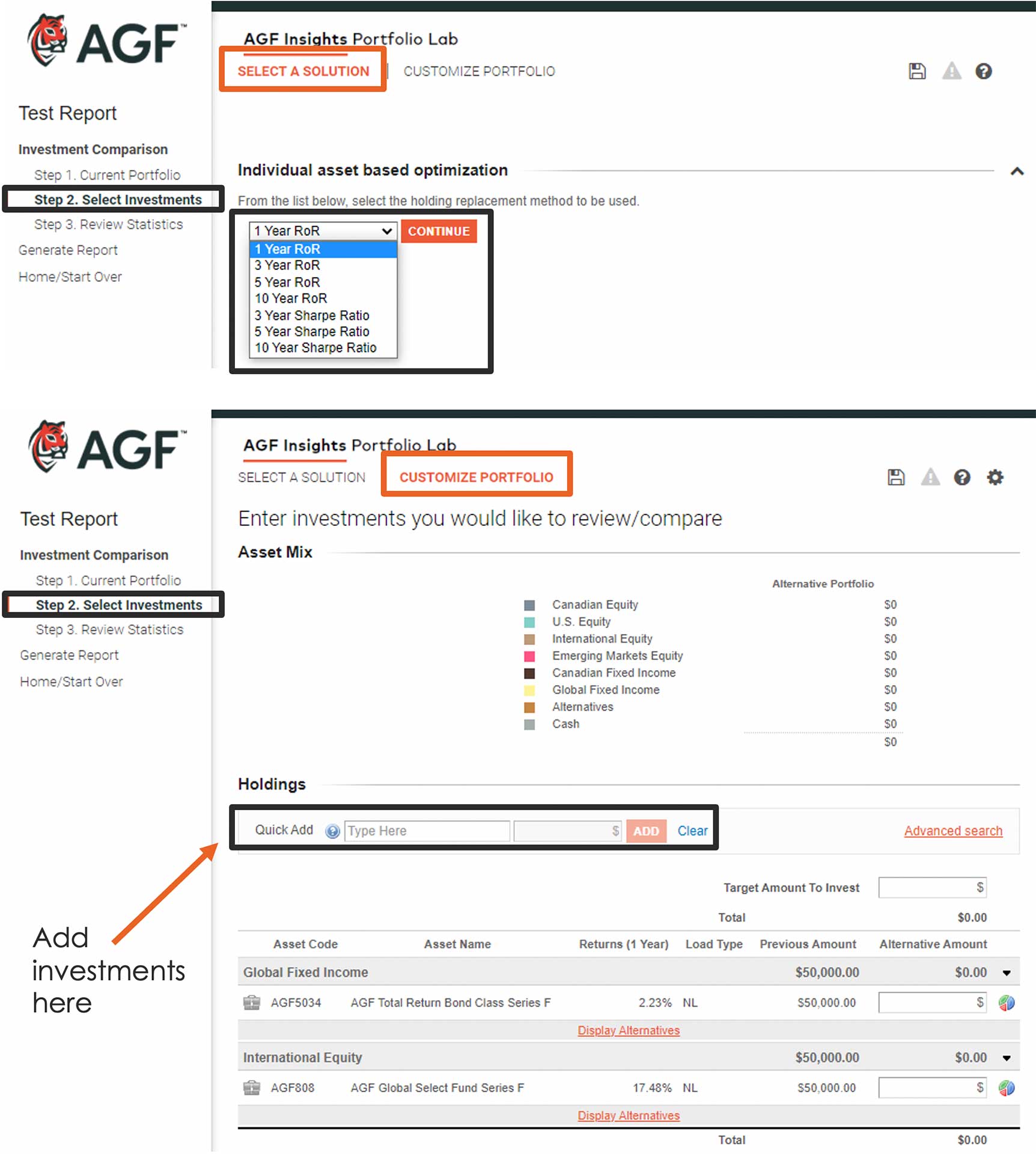
-
-
Graph Options – Investment Analysis & Investment Comparison
-
Graph options allow the user to embed certain assumptions into their analysis. These changes reflect in the relevant data throughout the report.
a. Alter time period under review
b. Change frequency of data presented
c. Input dollar amounts for subsequent withdrawals or deposits to view the hypothetical data. Use a (-) sign for withdrawals
d. Embed rebalancing into the hypothetical analyses by selecting a threshold level to trigger an auto-rebalance (e.g., 5% stray from the original portfolio allocations)
e. Include a default blended benchmark or choose your own to include as a relative comparison
f. Click 'Refresh' to accept all changes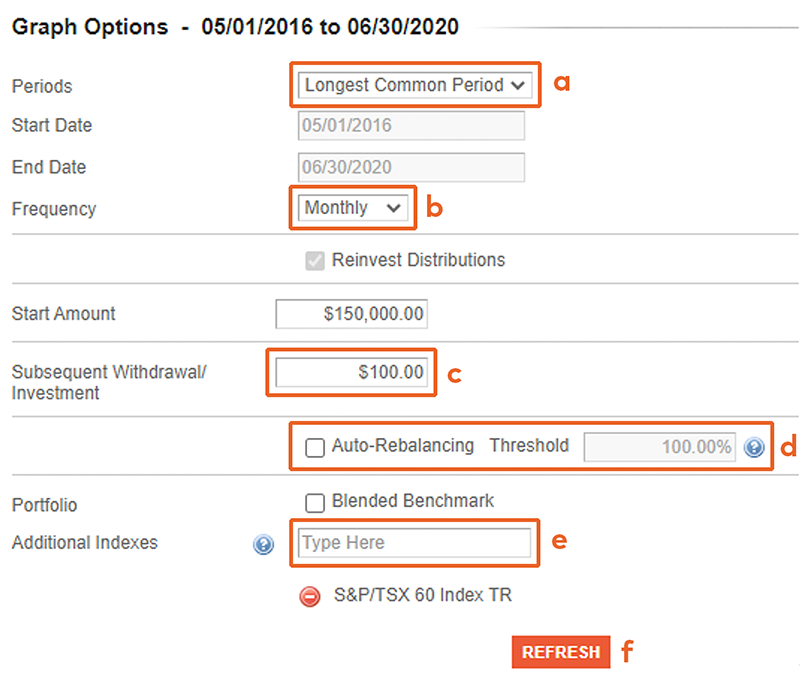
-
-
Generating a Report
-
Customize and generate a report by selecting ‘Report’ under ‘Generate Report’.
Enter a report title, select your preferred sections for inclusion, and choose your report language. Selecting 'CREATE PDF' will start a download of your report into 'Available Reports' section, which can then be opened in a PDF reader.
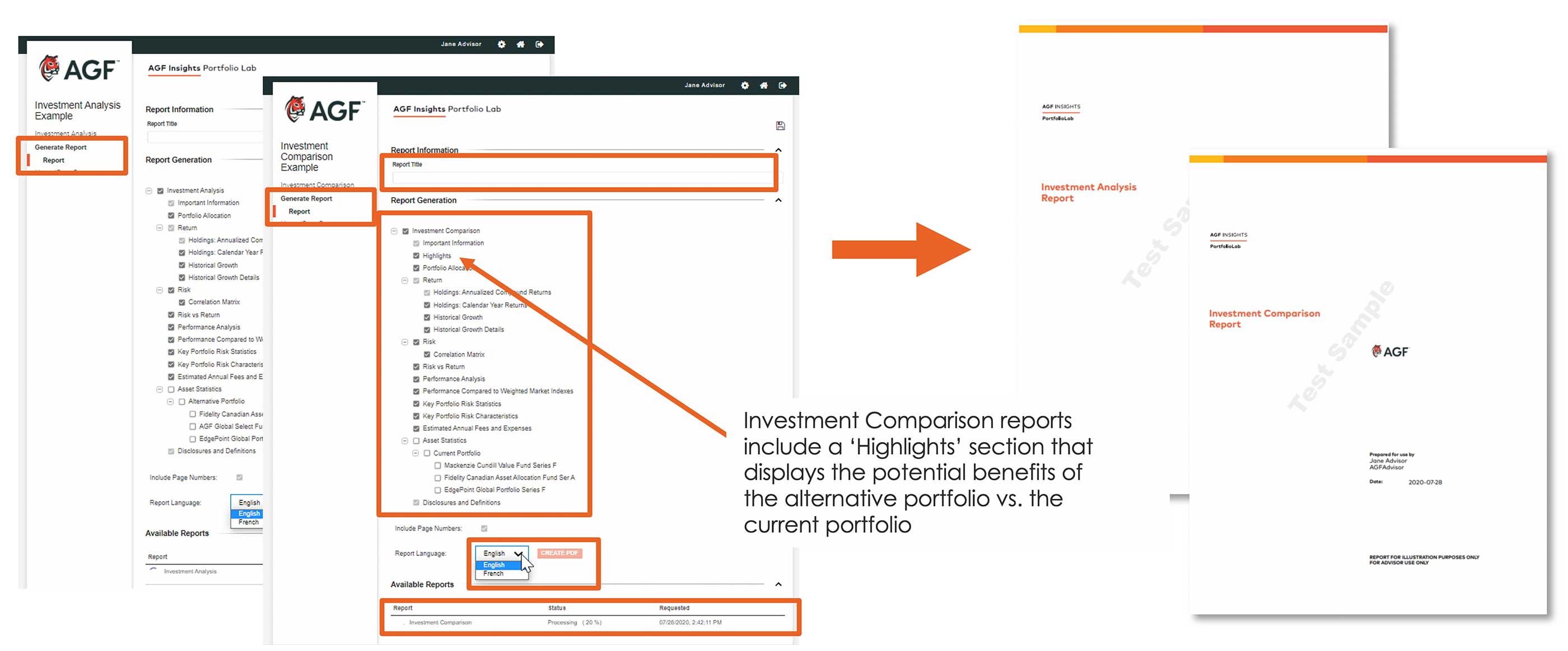
-
Equisoft Integration Agreement
TERMS AND CONDITIONS
AGF Investments Inc. (“AGF”), in partnership with Equisoft Inc. (“Equisoft”), has made the Equisoft/analyze for advisors tool available to investment advisors. Access to and use of the Equisoft/analyze for advisors tool constitutes your acceptance of and compliance with these Terms and Conditions. If you do not accept these Terms and Conditions, please discontinue use of the Equisoft/analyze for advisors tool.
AGF may change these Terms and Conditions at any time without notice by updating this posting. You agree to review the Terms and Conditions regularly and your continued access or use of the Equisoft/analyze for advisors tool will mean that you agree to any changes.
Limited Use
The Equisoft/analyze for advisors tool is available to investment advisors in order to assist with product comparisons for ‘Know Your Product’ (KYP) purposes. Reports are generated based on user input in the Equisoft/analyze for advisors tool and are not intended to be used for general financial planning purposes, but rather to assist in determining which mutual funds and/or ETFs may be most appropriate within a given asset class.
Information contained in the reports does not constitute advice, and the reports are not intended and should not be relied upon as an offer or recommendation with respect to the purchase or sale of any security, including AGF mutual funds and/or ETFs. The reports are not intended to address the needs, circumstances or objectives of any specific investor.
The Equisoft/analyze for advisors tool and the reports generated therein are only for the limited purposes described in these Terms and Conditions and in the reports. You will not make or attempt to make any other use thereof or modify or attempt to modify any of the content in the reports.
The reports may not be reproduced (in whole or in part), transmitted or made available to any other person without the prior written permission of AGF.
Third Party Providers
The Equisoft/analyze for advisors tool is developed and maintained by an unrelated third party, Equisoft, and the information contained in the reports is based on the most recent data feed from an unrelated third party, Fundata, as of the date of a report.
No endorsement or approval of any third parties, or their advice, opinions, information, products or services, is expressed or implied.
Data
AGF has not independently verified any data. All information contained in the reports is provided "as is, where is" without any warranties of any kind, including the accuracy or completeness of the content produced or data used. AGF and its affiliates and their respective officers, employees, agents and contractors make no representations and disclaim all express and implied warranties of any kind including representations, warranties or conditions regarding accuracy, timeliness, completeness, non-infringement, merchantability or fitness for a particular purpose, and assume no responsibility for the consequences of any errors or omissions.
Mutual Funds and ETFs
Mutual funds and ETFs are not guaranteed, their values change frequently and past performance may not be repeated. The performance data in the reports represents past performance and does not guarantee future results.
ETFs managed by AGF are listed and traded on organized Canadian exchanges and may only be bought and sold through licensed dealers. Investors usually pay brokerage fees to their dealers to purchase and sell their shares and market prices may differ from the current net asset value of the ETF being traded.
Commissions, management fees and expenses all may be associated with ETF and mutual fund investments. In addition, trailing commissions (which are paid by a fund company), or advisor fees (which investors pay directly) to a financial advisor’s firm for their advice and services, may be applicable to mutual fund investments. Investors should read the prospectus or relevant ETF Facts before investing.
AGF, which earns fees when clients select its products and services, is not offering impartial advice in a fiduciary capacity in providing the reports. The information in the reports is not meant as tax or legal advice. Investors should consult a professional advisor before making investment and financial decisions and for more information on tax rules and other laws, which are complex and subject to change.
Limitation of Liability
You assume full responsibility for risk of loss or damage of any nature whatsoever arising from or in connection with use of the Equisoft/analyze for advisors tool and the reports generated. You further agree that none of AGF, its affiliates, their respective officers, employees, agents and contractors shall be liable for any loss or damage of any nature whatsoever arising out of or in connection with the use, or the inability to use, the Equisoft/analyze for advisors tool, regardless of whether AGF has been notified of the possibility thereof, and including any claims whether or not foreseeable based on contract, tort, strict liability or other legal or equitable theory. AGF is not liable for any action or decision made by you in reliance on the reports generated by the Equisoft/analyze for advisors tool or the information contained therein, or any unauthorized use or reproduction of such reports or information therein.
Indemnity
You shall make whole and save harmless AGF from all claims, demands, proceedings, losses, damages, liabilities, deficiencies, costs and expenses (including, without limitation, all legal and other professional fees and disbursements, interest, penalties and amounts paid in settlement) arising directly or indirectly from your use of the Equisoft/analyze for advisors tool and the reports and/or any violations of these Terms and Conditions by you.
Privacy
AGF Management Limited and AGF Investments Inc. are committed to protecting the privacy of our customers/clients and regard this as an integral part of the service we provide you. Please see AGF Management Limited’s privacy disclosure at https://www.agf.com/ca/en/privacy/index.jsp for further information.
Supplemental Terms
These Terms and Conditions shall be supplemented by AGF Management Limited’s General Terms of Use and Electronic Terms and Conditions (https://www.agf.com/ca/en/terms-of-use/index.jsp). In the event of a conflict, the Terms and Conditions set out herein shall prevail over the General Terms of Use and/or the Electronic Terms and Conditions.
™ The “AGF” and “AGFiQ” logos are trademarks of AGF Management Limited and used under licence.
This webpage is intended for advisors to support the assessment of investment suitability for investors. Investors are expected to consult their advisor to determine suitability for their investment objectives and portfolio.
Commissions, trailing commissions, management fees and expenses all may be associated with mutual fund investments. The indicated rates of return are the historical annual compounded total return including changes in the unit value and reinvestment of all dividends and do not take into account sales, redemptions, distribution or optional charges or income taxes payable by any security holder that would have reduced returns. Please read the prospectus before investing. Mutual funds are not guaranteed, their values change frequently and past performance may not be repeated.
The contents of this Web site are provided for informational and educational purposes and are not intended to provide specific individual advice including, without limitation, investment, financial, legal, accounting, or tax. Please consult with your own professional advisor on your particular circumstances.