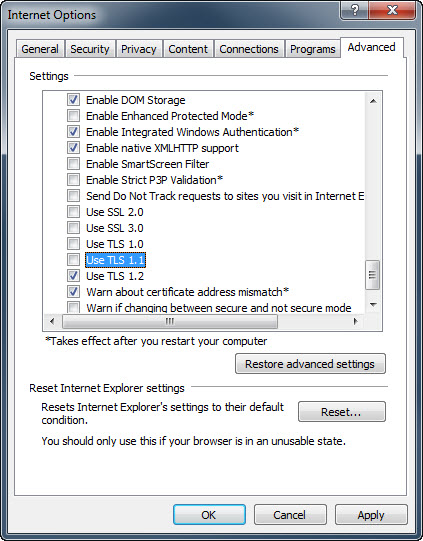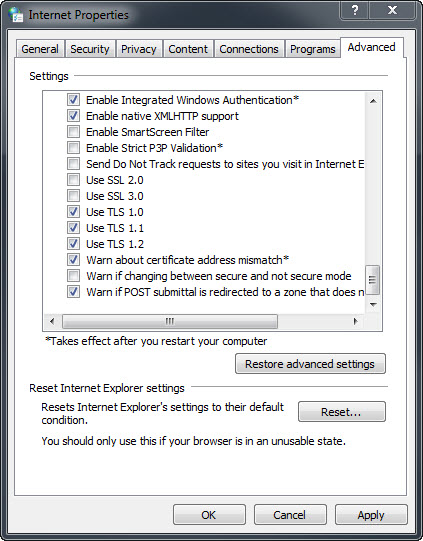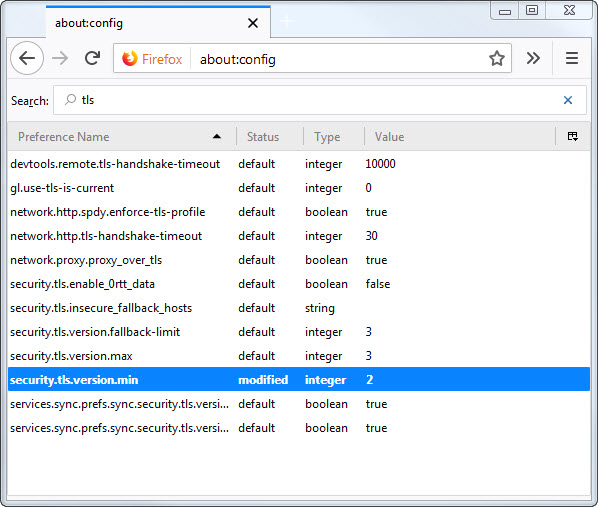Terms and Conditions
This website is for informational purposes only and is intended for institutions, investment professionals, consultants and clients. This website does not provide investment advice or recommendations, nor is it an offer or solicitation of any kind to buy or sell any products or services that may be referred to herein. This website and its contents are not intended for, or directed to, any person other than to any sophisticated type of investors (or professional/sophisticated /institutional/ qualified investors, as such term may apply in local jurisdictions), and should not be relied upon by any other persons or redistributed to retail public in certain aforementioned jurisdictions.
In accessing and using this website you agree to these terms and conditions and acknowledge and accept all the Terms of Use, which may be modified by us from time to time without notice, by posting changes to the document. Each and every time you access this website you acknowledge that you have read, understood and acknowledged your agreement to the Terms of Use, including any changes.
In the event you choose to access this website, you do so on your own accord and are responsible for compliance with applicable local, national or international laws. You may not use or export or re-export any of the information contained on this website or copy any part in violation of any applicable laws or regulations, including export laws and regulations of any applicable jurisdiction.
About the Organization
AGF Management Limited (AGF) is an independent and globally diverse asset management firm. Our companies deliver excellence in investing in the public and private markets through three distinct business lines: AGF Investments, AGF Capital Partners and AGF Private Wealth.
AGF Investments is a group of wholly owned subsidiaries of AGF Management Limited, a Canadian reporting issuer. The subsidiaries included in AGF Investments are AGF Investments Inc. (AGFI), AGF Investments America Inc. (AGFA), AGF Investments LLC (AGFUS) and AGF International Advisors Company Limited (AGFIA). AGFI is registered as a portfolio manager across Canadian securities commissions. AGFA and AGFUS are registered investment advisors with the U.S. Securities Exchange Commission. AGFIA is regulated by the Central Bank of Ireland and registered with the Australian Securities & Investments Commission. The term AGF Investments may refer to one or more of these subsidiaries or to all of them jointly. This term is used for convenience and does not precisely describe any of the separate companies, each of which manages its own affairs.
AGF Investments entities only provide investment advisory services or offers investment funds in the jurisdiction where such firm, individuals and/or product is registered or authorized to provide such services.
Investment advisory services for U.S. persons are provided by AGFA and AGFUS. In connection with providing services to certain U.S. clients, AGF Investments LLC uses the resources of AGF Investments Inc. acting in its capacity as AGF Investments LLC’s “participating affiliate”, in accordance with applicable guidance of the staff of the SEC. AGFA engages one or more affiliates and their personnel in the provision of services under written agreements (including dual employee) among AGFA and its affiliates and under which AGFA supervises the activities of affiliate personnel on behalf of its clients (“Affiliate Resource Arrangements”).
AGF Capital Partners is AGF Management Limited’s private markets business. AGF Capital Partners' strategic vision is to build a diversified best-in-class private markets business that will meet the needs of retail brokers, family offices and institutions.
Limitation of Liability
The information on this website is for institutional investors in the country selected and is not directed at and must not be acted upon by persons and institutions in jurisdictions where any of the entities listed above are not authorized or permitted to provide their services. Instead, the information is directed to institutions, investment professionals, consultants and clients only. The information is intended for information purposes only and does not constitute specific advice, offers to sell or solicitation for any products or services referred to herein. Products and services referred to herein may not be authorized or their offering may be restricted in your jurisdiction.
Information provided is believed to be accurate and reliable, however, we cannot guarantee that it is accurate, complete or current at all times and is subject to change. We assume no responsibility for any losses, of any kind, which arise out of the use of this website or the inability to use this website. We make no representation that the website will be uninterrupted or error free, that defects will be corrected, that the site or server that makes it available are free of viruses or other harmful components. Further, we are not responsible for the content or impact of external internet sites that link to or are accessible from this website.
AGF and its subsidiaries shall have no liability for any loss or damage arising in connection with this website or out of the use, inability to use or reliance on the contents by any person, including without limitation, any loss of profit or any other damage, direct or consequential, regardless of whether they arise from contractual or tort (including negligence) or whether AGF and its subsidiaries has foreseen such possibility, except where such exclusion or limitation contravenes the applicable law.
References and links to third parties are not endorsements or approval of their products and services and are meant for convenience only. Linking to another website is at your sole risk.
Availability of Products and Services
Products and services referred to on this website are subject to the terms of the applicable legislation that governs them and are only available in those jurisdictions where they may legally be offered. Not all products and services are available in all jurisdictions.
The information contained in this website does not constitute an offer or solicitation by anyone to buy or sell any investment fund or other product and service to anyone in any jurisdiction in which an offer or solicitation is not authorized or cannot be legally made or to any person to whom it is unlawful to make an offer of solicitation. Prospective clients are responsible for determining whether these products and services may lawfully be sold in their jurisdiction.
The terms AGF or AGF Investments may refer to one or more of the direct and indirect subsidiaries of AGF Management Limited or to all of them jointly. These terms are used for convenience and do not precisely describe any of the separate companies, each of which manages its own affairs.
Terms and Conditions
This website is for informational purposes only and is intended for institutions, investment professionals, consultants and clients. This website does not provide investment advice or recommendations, nor is it an offer or solicitation of any kind to buy or sell any products or services that may be referred to herein. This website and its contents are not intended for, or directed to, any person other than to any sophisticated type of investors (or professional/sophisticated /institutional/ qualified investors, as such term may apply in local jurisdictions), and should not be relied upon by any other persons or redistributed to retail public in certain aforementioned jurisdictions.
In accessing and using this website you agree to these terms and conditions and acknowledge and accept all the Terms of Use, which may be modified by us from time to time without notice, by posting changes to the document. Each and every time you access this website you acknowledge that you have read, understood and acknowledged your agreement to the Terms of Use, including any changes.
In the event you choose to access this website, you do so on your own accord and are responsible for compliance with applicable local, national or international laws. You may not use or export or re-export any of the information contained on this website or copy any part in violation of any applicable laws or regulations, including export laws and regulations of any applicable jurisdiction.
About the Organization
AGF Management Limited (AGF) is an independent and globally diverse asset management firm. Our companies deliver excellence in investing in the public and private markets through three distinct business lines: AGF Investments, AGF Capital Partners and AGF Private Wealth.
AGF Investments is a group of wholly owned subsidiaries of AGF Management Limited, a Canadian reporting issuer. The subsidiaries included in AGF Investments are AGF Investments Inc. (AGFI), AGF Investments America Inc. (AGFA), AGF Investments LLC (AGFUS) and AGF International Advisors Company Limited (AGFIA). AGFI is registered as a portfolio manager across Canadian securities commissions. AGFA and AGFUS are registered investment advisors with the U.S. Securities Exchange Commission. AGFIA is regulated by the Central Bank of Ireland and registered with the Australian Securities & Investments Commission. The term AGF Investments may refer to one or more of these subsidiaries or to all of them jointly. This term is used for convenience and does not precisely describe any of the separate companies, each of which manages its own affairs.
AGF Investments entities only provide investment advisory services or offers investment funds in the jurisdiction where such firm, individuals and/or product is registered or authorized to provide such services.
Investment advisory services for U.S. persons are provided by AGFA and AGFUS. In connection with providing services to certain U.S. clients, AGF Investments LLC uses the resources of AGF Investments Inc. acting in its capacity as AGF Investments LLC’s “participating affiliate”, in accordance with applicable guidance of the staff of the SEC. AGFA engages one or more affiliates and their personnel in the provision of services under written agreements (including dual employee) among AGFA and its affiliates and under which AGFA supervises the activities of affiliate personnel on behalf of its clients (“Affiliate Resource Arrangements”).
AGF Capital Partners is AGF Management Limited’s private markets business. AGF Capital Partners' strategic vision is to build a diversified best-in-class private markets business that will meet the needs of retail brokers, family offices and institutions.
Limitation of Liability
The information on this website is for institutional investors in the country selected and is not directed at and must not be acted upon by persons and institutions in jurisdictions where any of the entities listed above are not authorized or permitted to provide their services. Instead, the information is directed to institutions, investment professionals, consultants and clients only. The information is intended for information purposes only and does not constitute specific advice, offers to sell or solicitation for any products or services referred to herein. Products and services referred to herein may not be authorized or their offering may be restricted in your jurisdiction.
Information provided is believed to be accurate and reliable, however, we cannot guarantee that it is accurate, complete or current at all times and is subject to change. We assume no responsibility for any losses, of any kind, which arise out of the use of this website or the inability to use this website. We make no representation that the website will be uninterrupted or error free, that defects will be corrected, that the site or server that makes it available are free of viruses or other harmful components. Further, we are not responsible for the content or impact of external internet sites that link to or are accessible from this website.
AGF and its subsidiaries shall have no liability for any loss or damage arising in connection with this website or out of the use, inability to use or reliance on the contents by any person, including without limitation, any loss of profit or any other damage, direct or consequential, regardless of whether they arise from contractual or tort (including negligence) or whether AGF and its subsidiaries has foreseen such possibility, except where such exclusion or limitation contravenes the applicable law.
References and links to third parties are not endorsements or approval of their products and services and are meant for convenience only. Linking to another website is at your sole risk.
Availability of Products and Services
Products and services referred to on this website are subject to the terms of the applicable legislation that governs them and are only available in those jurisdictions where they may legally be offered. Not all products and services are available in all jurisdictions.
The information contained in this website does not constitute an offer or solicitation by anyone to buy or sell any investment fund or other product and service to anyone in any jurisdiction in which an offer or solicitation is not authorized or cannot be legally made or to any person to whom it is unlawful to make an offer of solicitation. Prospective clients are responsible for determining whether these products and services may lawfully be sold in their jurisdiction.
The terms AGF or AGF Investments may refer to one or more of the direct and indirect subsidiaries of AGF Management Limited or to all of them jointly. These terms are used for convenience and do not precisely describe any of the separate companies, each of which manages its own affairs.