Product Finder Features Overview
Explore Products from AGF
The AGF Product Finder lets you filter and explore AGF Funds and ETFs. Use this guide to quickly understand its features.
-
Keyword filter
-
- Filter your results by fund name, fund code, keyword or Portfolio Manager.
- As you start typing the system will try to identify what you are looking for and will present options for you to choose from, if available.
- Delete text in the box to remove this filter.
- When the fund(s) have been selected and the data provided this link can be shared. Note: the link will not work for those who do not have a login to the AGF Advisor site, and they will be directed to the public site.

-
-
Distributions
-
- The “Distributions” tab displays the distributions that have been paid out, the payment date as well as the type of distribution that was issued (i.e. capital gains, income or return on capital).
- The distributions displayed will default to the previous month-end. To view a different month or the full calendar year, select your preferred data under “Showing data for”. Note: full calendar year data (“All”) is only enabled when you have narrowed your product list by using one or more filters.

-
-
Historical Prices
-
- The “Historical Prices” tab displays the current and previous closing prices. To view historical prices, simply select your preferred date.
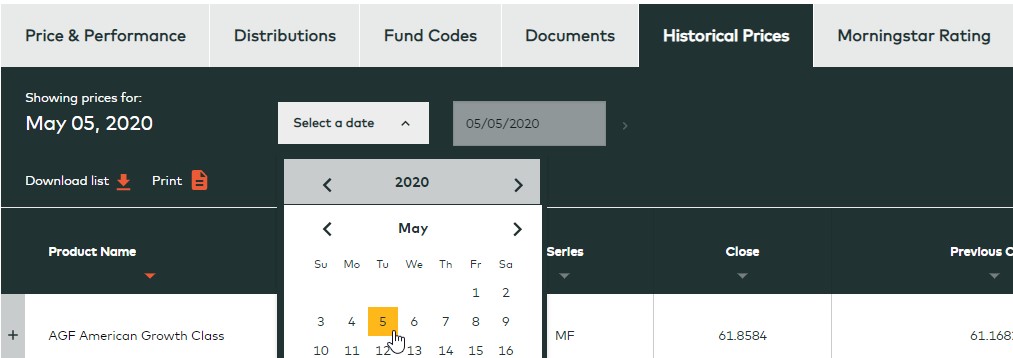
-
-
Morningstar Ratings
-
- The “Morningstar Rating” tab displays the overall, 3 year, 5 year and 10 year ratings for the funds (as applicable) within their respective Morningstar category.

-
-
Compare Funds
-
- This feature provides a side-by-side funds comparison of key characteristics including price, MER, performance and Morningstar rating.
- You can select funds for comparison in the following ways:
- Within the Product Finder table, click “+” beside the desired fund and select “Add to Compare Funds”.
-
- On the Compare Funds page, search by fund name or fund code to add funds. You can also click on “Select More (+) in Product Finder” which will re-direct you to the Product Finder to view and select additional funds.
- Note: Compare Funds will only be available for AGF Funds not Legacy Funds.

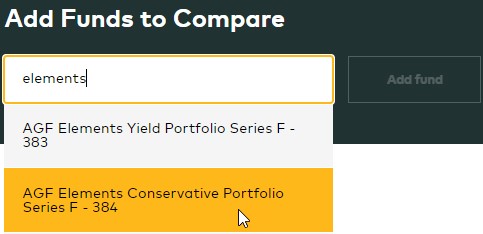

-
-
My Funds
-
- This feature allows you to create a personal list of funds which can be accessed anytime for future reference within the “My Funds” section. Note: As long as the cookies on your computer are not deleted, “My Funds” will save the funds that were previously added.
- To add funds to your list, within the Product Finder table click “+” beside the desired fund and select “Add to My Funds”
- Note: Compare Funds will only be available for AGF Funds not Legacy Funds.
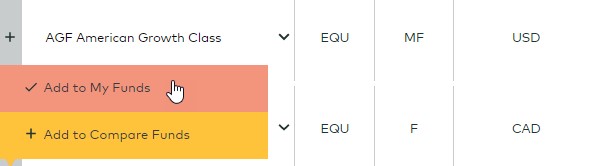
-
-
Download/Print/Email Functions
-
- All of the data within the Product Finder table is available to be downloaded or printed. Simply select the tab with the information you require, then click the “Download” or “Print” options at the top of the table. Note: This will download/print all items in the current list being viewed.
- Files within the Documents tab can also be emailed directly from the page

-

