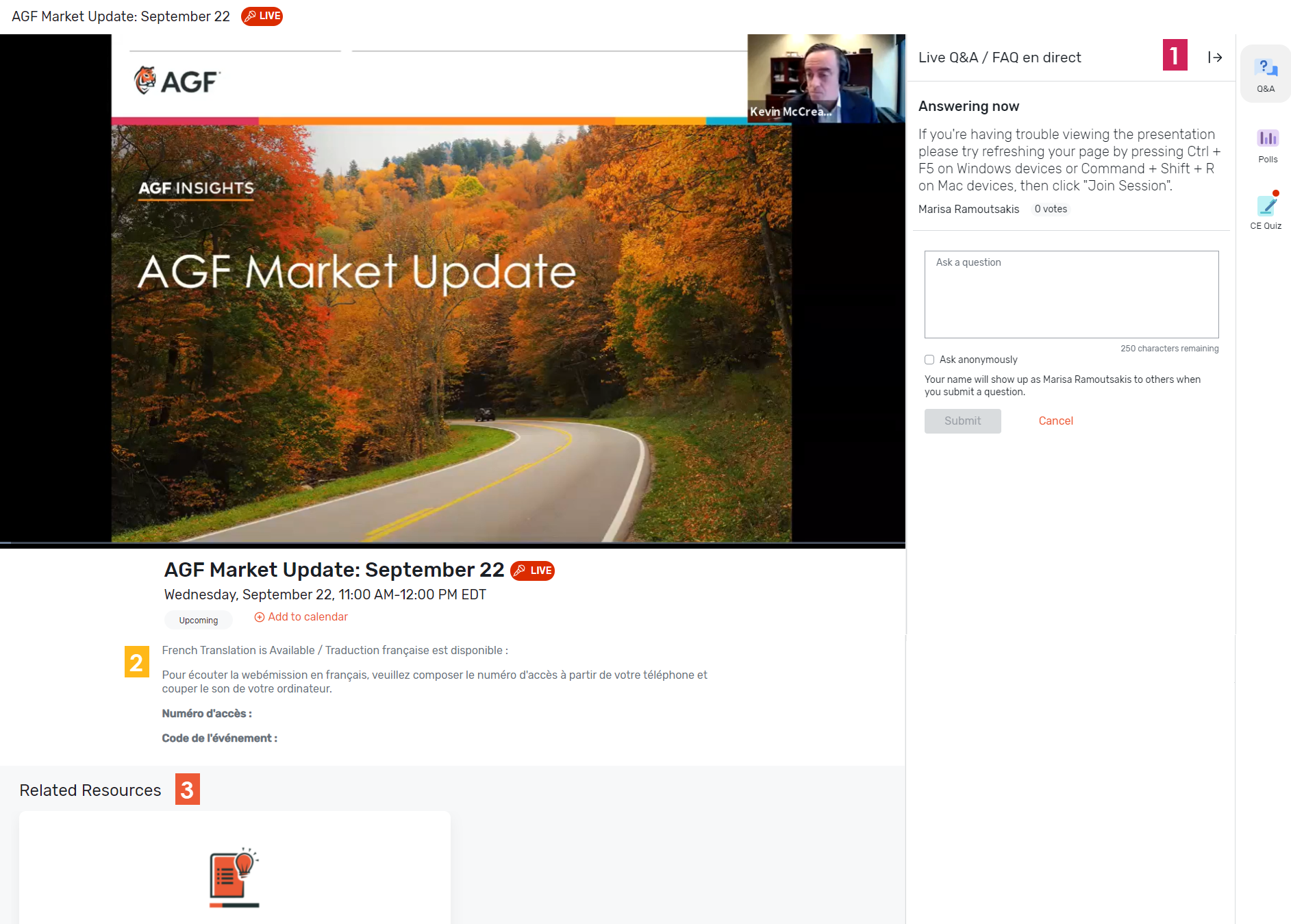Attendee Guide
The guide below provides an overview of how to navigate the AGF events platform.
Skip to: Logging in to the Attendee Hub | Virtual Attendee Hub | Continuing Education (CE) | Live Event
We’re dedicated to enhancing your event experience. If you have any additional questions related to the event platform, registration or other event-related inquiries, contact events@agf.com.
Logging in to the Attendee Hub
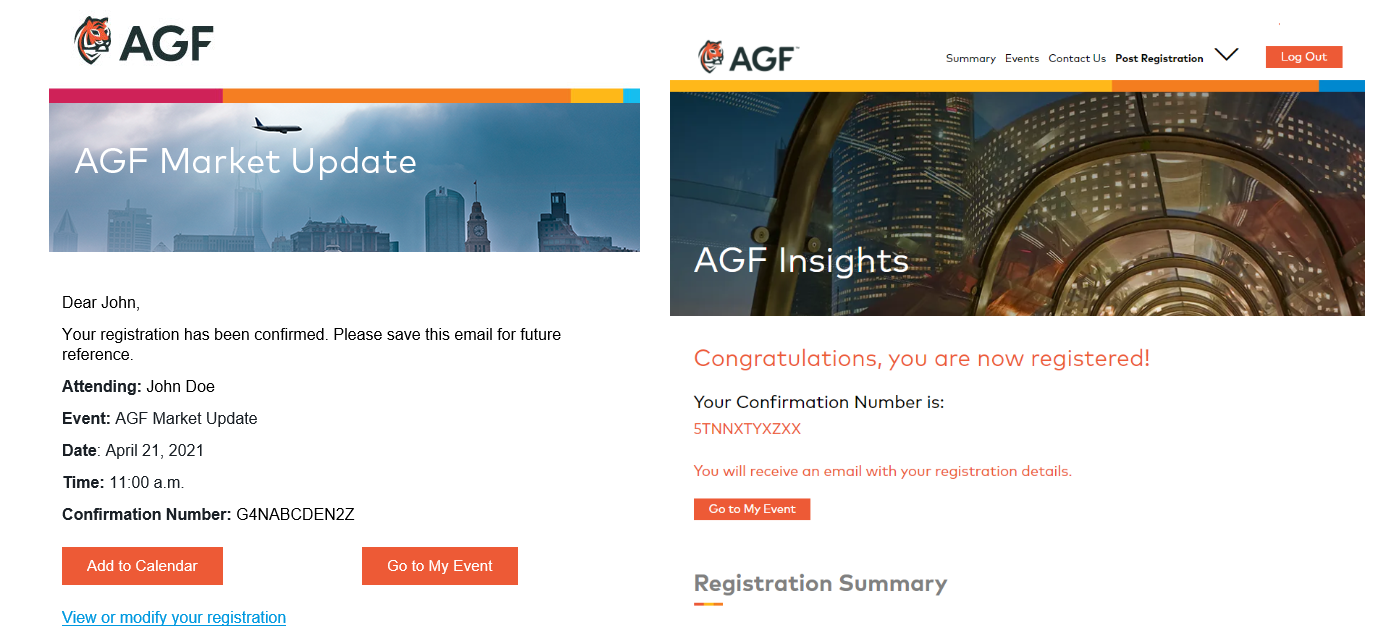
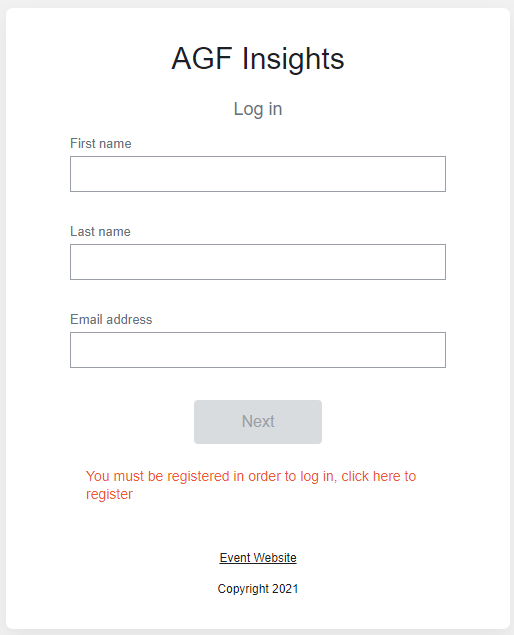
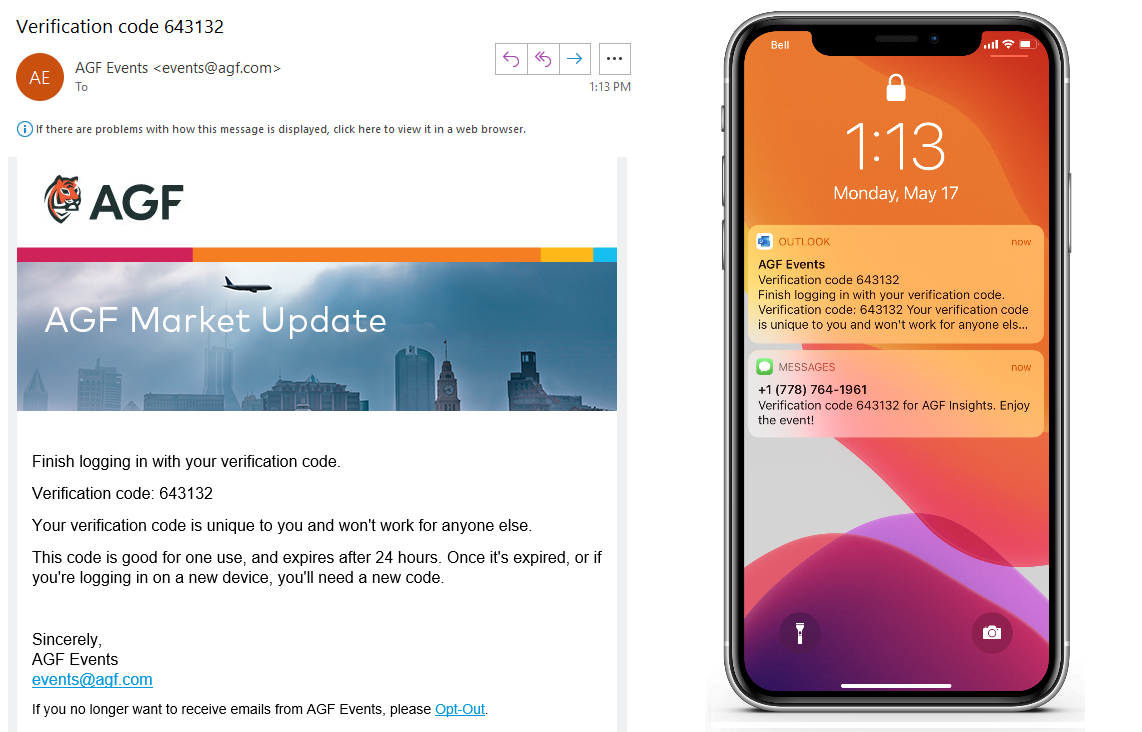
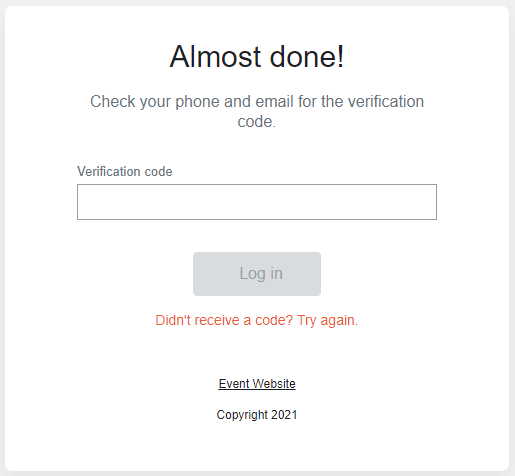
NOTE: You will not receive a code if you're not registered for the Attendee Hub. Click "Event Website" to register.
Virtual Attendee Hub
What is the Attendee Hub? An all-in-one events platform where you have access to on-demand and upcoming sessions hosted by AGF. Once you've registered, you can log in at any time to add new sessions to your schedule and browse content.
On the home page you have access to upcoming sessions and the CE Center. Use the navigation across the top of the page to:
• View all sessions: browse all sessions or the on-demand library. Add or remove them from your schedule
• Browse resources: related session content such as insights from AGF experts and presentation slides for download
• View your schedule: all of the sessions you're currently registered for
• View notifications
Bookmark this page and log in at any time for easy access to upcoming and on-demand sessions.

Click into the session you would like to join. If the event is live, you will see a “Join Session” button.
Browse all available sessions, you can add or remove as desired.
Navigate back to the registration page by clicking “View Registration Page”.
Click “View or Modify Registration” to modify any of your registration information.
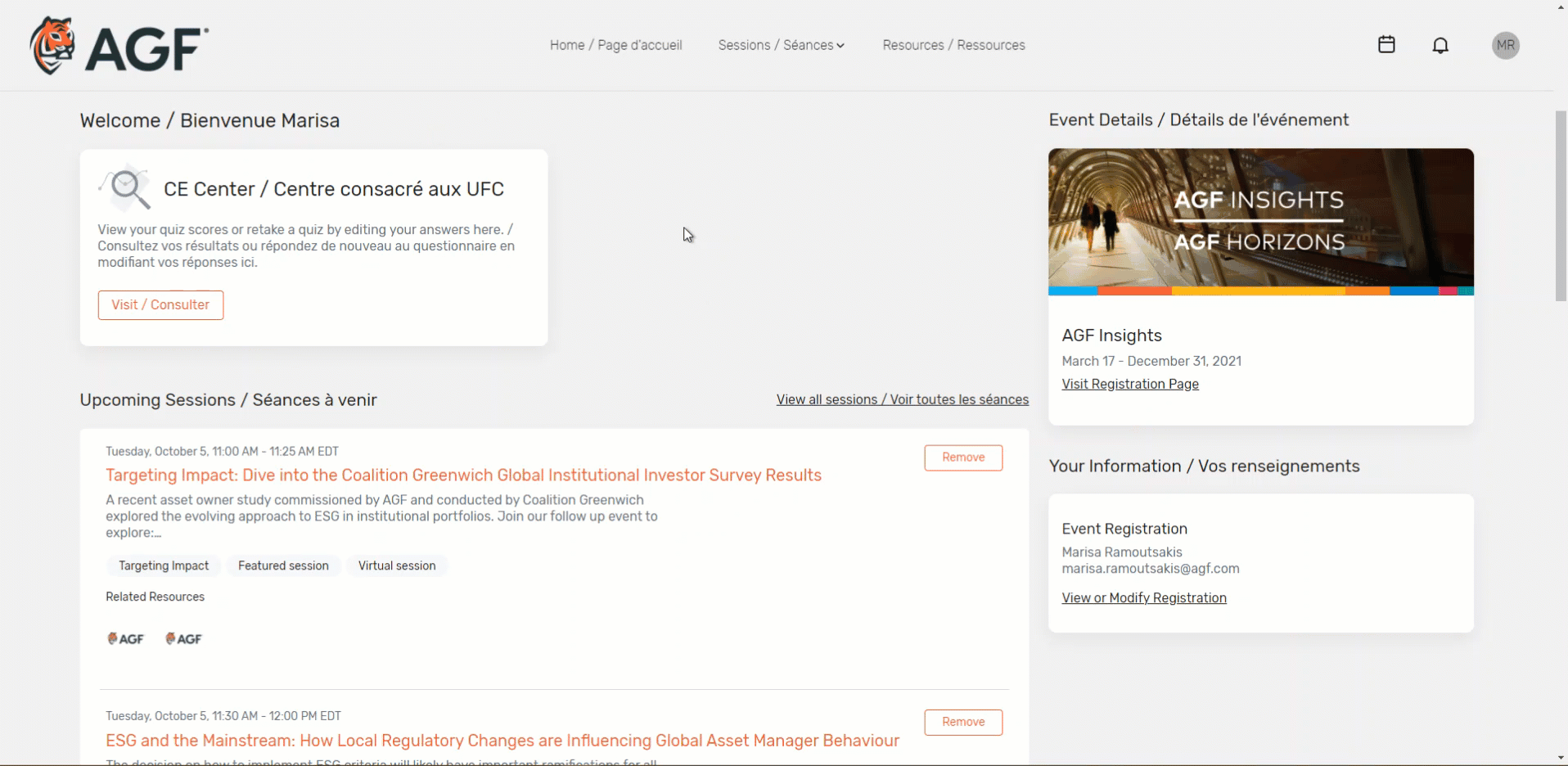
CE Guidance:
The AGF Events team will be applying to IIROC, Advocis, FP Canada, CSF and AIC for continuing education credits. Note that for live events, the CE approval process could take up to 60 days post-event. Once the association has approved the event, you will receive your CE certificate by email.
For on-demand, you can expect to receive your certificate by email 2-4 weeks after you’ve completed the webcast.
In order to receive your CE certificate, you will need to attend for the duration of the event and answer 6 of the 10 quiz questions correctly. You can edit your responses in the CE Center after completion if you wish to retake the quiz.
To check the approval status for each event, visit AGF's Continuing Education page (Login Required).
Please direct any questions about your CE certificate to cecredits@agf.com.